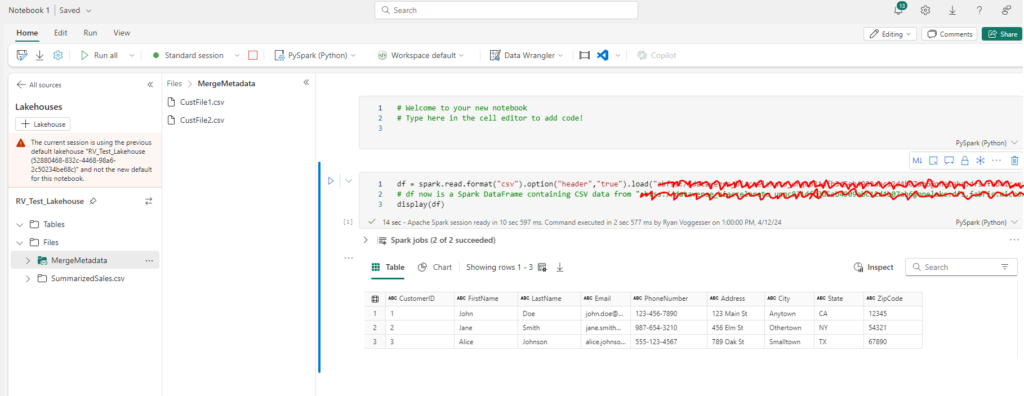One of the cool features that Microsoft Fabric offers is the concept of Shortcuts. This functionality allows you to centralize all of your decentralized data stores across your data estate into a single layer of your architecture via Microsoft Fabric. The cool thing with shortcuts is that rather than creating copies of your data and needing to build processes to support data sharing, you can just leverage shortcuts to enable direct access to your data consumers. In this post I will provide a simple example of how to enable your first Fabric Shortcut to an ADLS data store!
Shortcut Setup
Jumping into MSFT Fabric below is a quick Screen Grab of a Lakehouse that I am wanting to Populate data into:
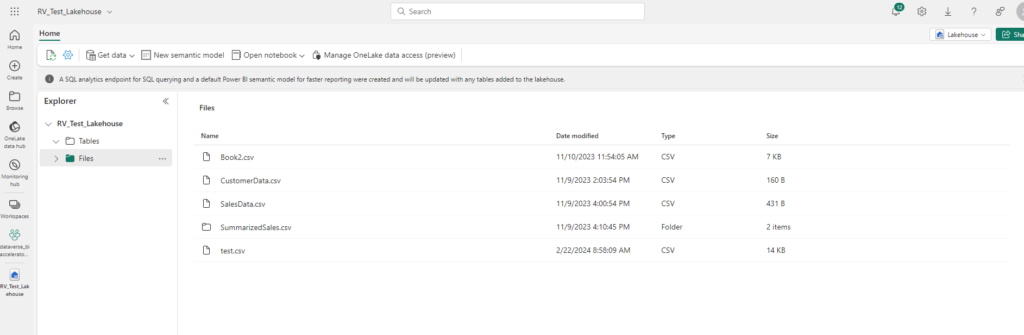
You’ll see that I have already loaded up some sample Files into the Lake Database, but it can be an arduous task to load files into my lake house one by one. That is where Shortcuts come into play. Below is a screengrab of an ADLS Gen2 data repository living in my Azure Environment:
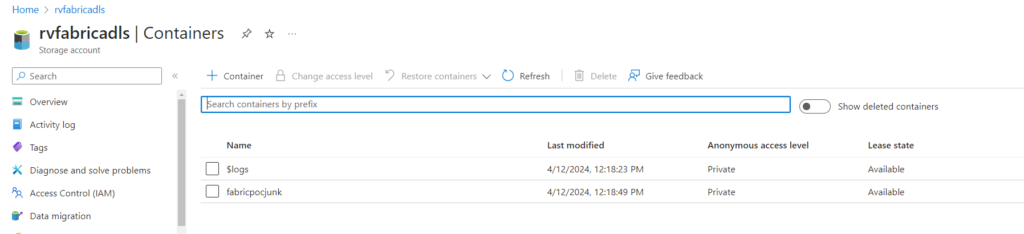
You will see that I have a Blob Store in a storage account that is holding data I want to make accessible in MSFT Fabric. To replicate this type of scenario at your own organization, follow the steps below:
- First Start in the MSFT Fabric Lakehouse Portal:
- Click on the Three Dots associated with your Files section of the explorer pane and click “New shortcut”
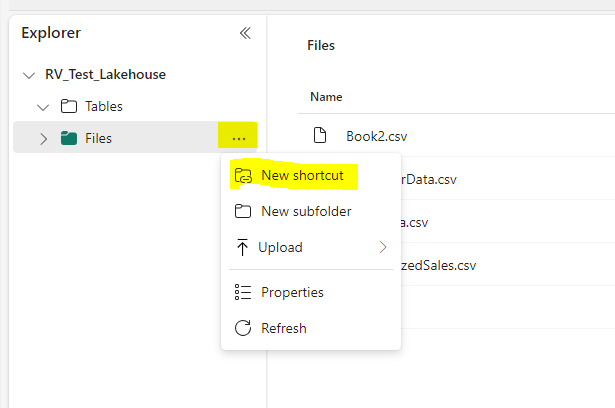
- A shortcut wizard will appear giving you various options for creating shortcuts. For the purpose of this example select ADLS Gen2:
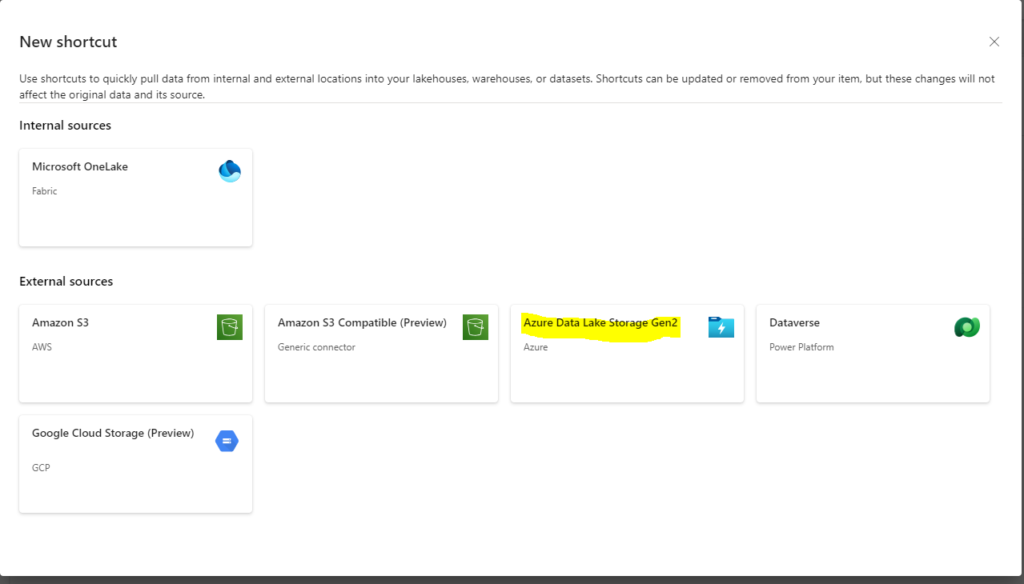
- After Selecting the ADLS Gen2 Option, select “Create New Connection” and populate the following elements:
- URL: The connection string for your data container: https://[StorageAccountName].dfs.core.windows.net
- Connection: Leave as default
- Connection Name: a name for your connection. I utilized the storage account name, but this will vary depending on your organization’s naming convention best practices
- Authentication Kind: The authorization model. The supported models are: Organizational account, Account key, Shared Access Signature (SAS), and Service principal. For more information, see ADLS shortcuts. I utilized the same organization account via MSFT Entra and was able to complete the connection.
- Once you have populated the connection criteria click next.
- From here you will be able to traverse your ADLS Gen2 Storage:
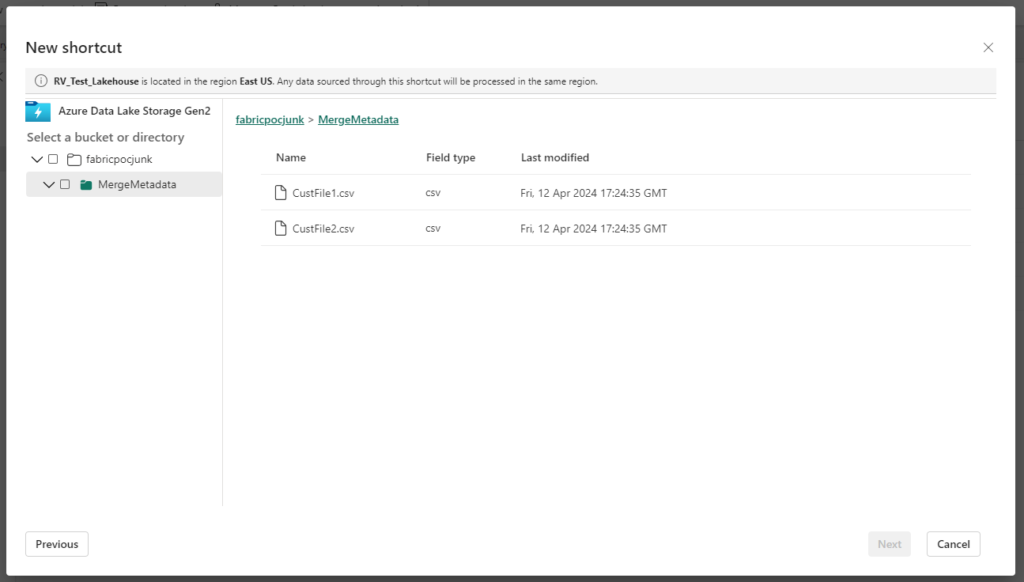
- From there select the checkbox on the directory level you want to shortcut into MSFT Fabric and select Next
- This will bring you to a review pane and when you are ready to create your shortcut select Create:
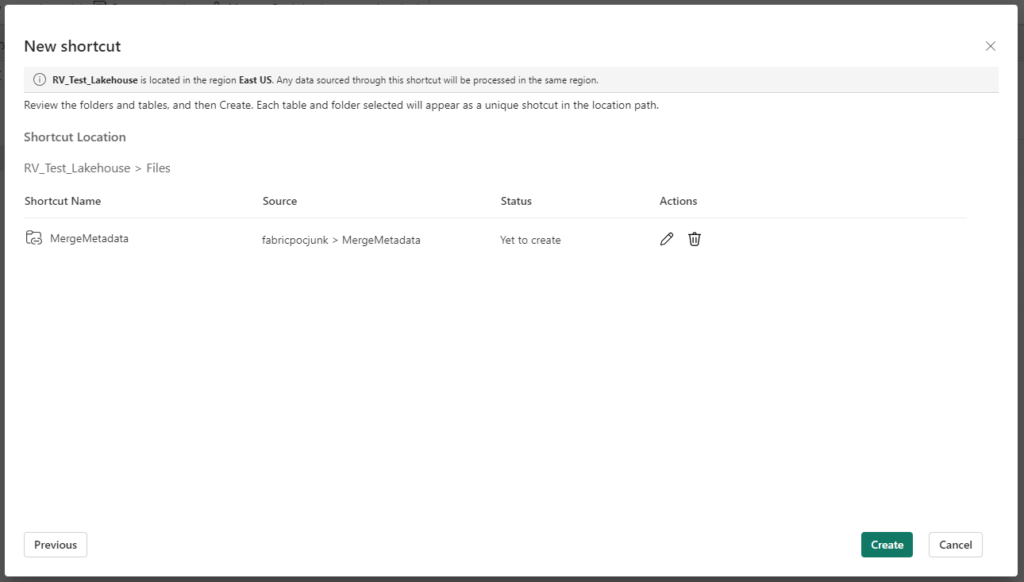
What we now see is a folder made accessible in our file directory for accessing data in our ADLS container:
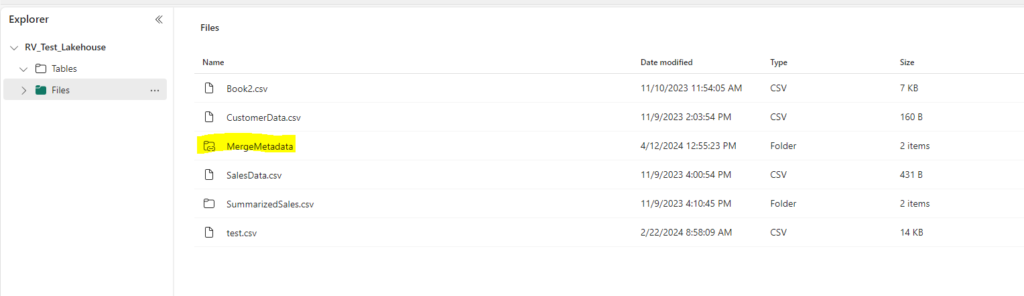
The shortcut icon let’s us know what lives in fabric and what is apart of a shortcut. From there we are ready to utilize the shortcut to query our data!