
If the rain and budding trees weren’t a big enough hint, spring has sprung. With spring comes the process of decluttering after a long winter stuck inside building out solutions on Microsoft Fabric. In the spirit of Spring Cleaning…Microsoft has announced a seemingly simple update that will make the management and organization of your data estate easier than ever: Folders in Microsoft Fabric! In this post we will take a look at the power of decluttering and organizing your data estate along with some organization best practices.
Demo of Folders in MSFT Fabric
For this particular example I will be taking a look at a Fabric Workspace shared by some of my colleagues for POC purposes:

Although this is a fairly messy single use workspace, you can already see how cluttered things are. The objects/resources out in this workspace are only being organized based on the name of the resource sorting them in alphabetical order.
By Selecting the “+ New” tab at the top left of your workspace’s resource display you will see the new Fabric Option for adding a Folder which is currently a preview feature.
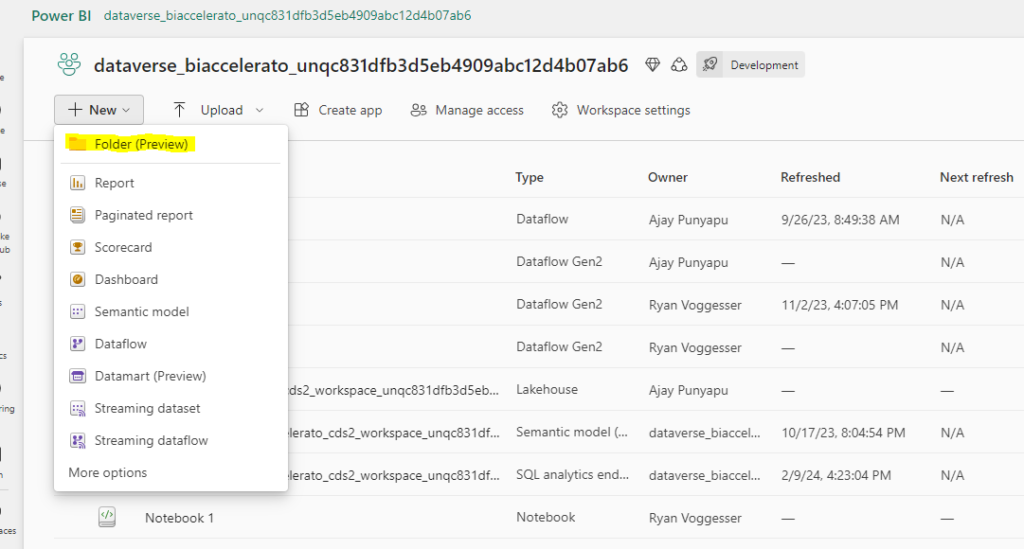
Let’s click on the Folder Option to create our Workspaces first Folder! After Clicking you will be prompted to provide a folder name and your newest resource will appear in your workspace:
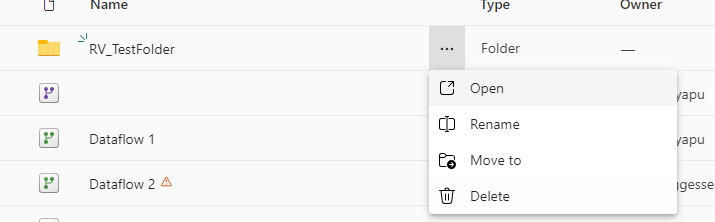
From the get go we see that selecting the folder options will provide a user with 4 options Open (to open the directory), rename, move to (to provide options for movement of resources and folders in a directory), and delete. Let’s start by moving a resource into our folder!
To achieve this isolate a resource in your workspace and isolate a resource to move into the folder. Use the move option accessible from the 3 dots:
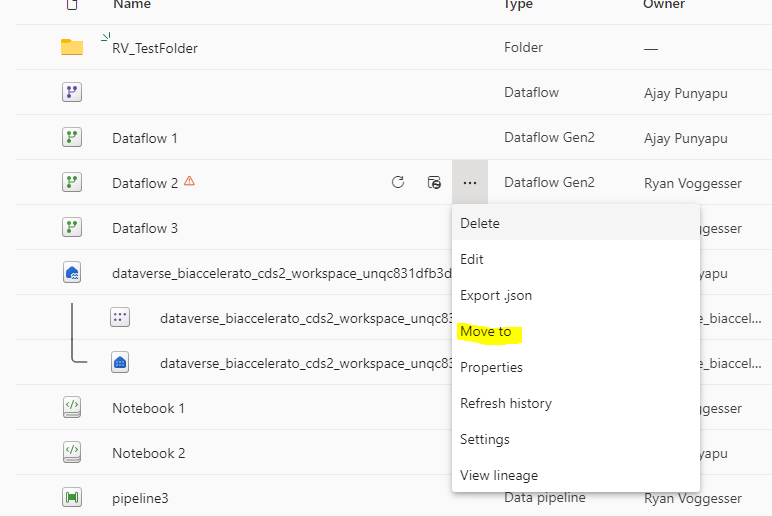
We see that after selecting the “Move to” option we only have the ability to move resources into directories and not into specific resources:
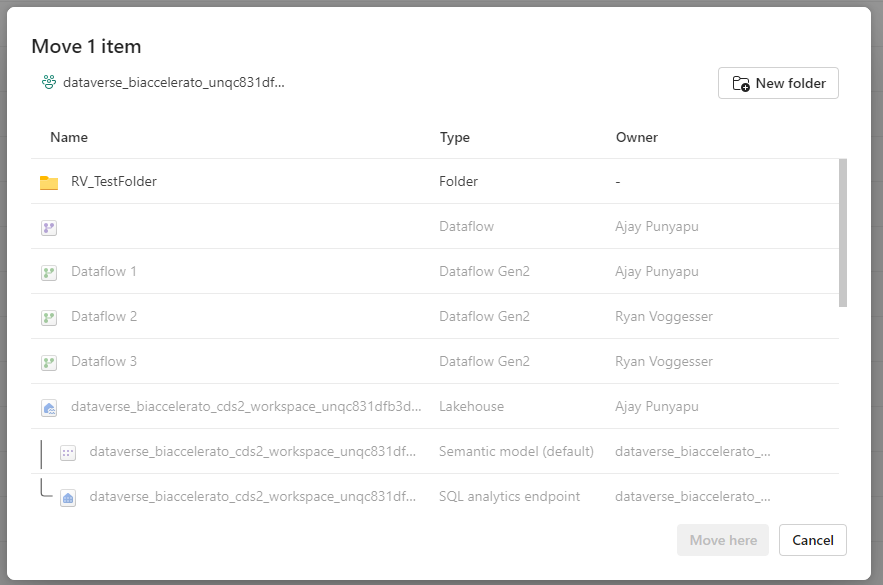
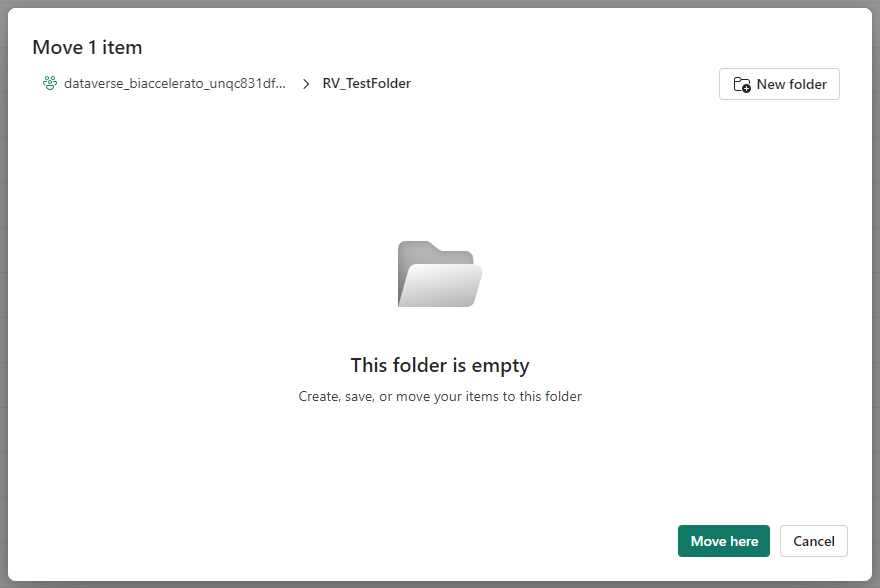
After Selecting the folder you’d like to move your object to, you can then select the “Move here” option to move your resource to that folder.
We now see that the resource has been moved to the associated folder!
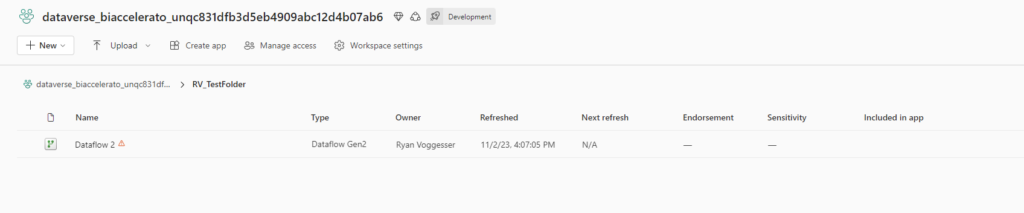
Initial Thoughts
This is a huge step in the right direction as far as organizing your Fabric or Power BI workspace. This is going to be a huge help in grouping related resources in any tenant together so there is less back and forth determining what objects are related, what an object is used for, etc.
Some things I like
- Instant Improvement to Organization: With the introduction of folders we can see that cluttered workspaces can be cleaned with minimal time spend on folder organization.
- Support for nested folder structures: A great feature out of the box here is the support for nested folders meaning that we can organize within folders even further.
Some initial missing functionality that would be cool to see in the future in my opinion are as follows:
- Resource Locks: With folder organization it would be a great additional feature to add some controls around resource locks. Meaning that if I create a folder and nest objects in a shared workspace other users wouldn’t be able to delete/edit/etc my resources without approval or checking in with me first.
- Directory Based Access (RBAC): we have this degree of control at the workspace level, but added configurations of RBAC at the folder level is the obvious next step with this added feature!
- Tags: As an ADO/Azure user tags are SO important for easy classifications within an environment. Would love to see this functionality brought to MSFT Fabric.
- Workspace Templates?: I could also see some value in being able to configure Fabric workspaces to be configured with standard folder structures for reference upon creation to provide uniformity across the data estate.
Fabric Workspace Folders Best Practices
Below are some standards that I have implemented in prior Azure builds that will help you leverage the organizational benefits of folders as opposed to creating an even more cluttered workspace!
- Define Naming Conventions: Establish naming conventions for folders and resources within them. This can help in quickly identifying the purpose of each folder and the resources it contains.
- Organize by Application: Group resources belonging to the same application within a folder. This can help in managing access, monitoring usage, and simplifying resource management for each application.
- Use Nested Folders: For complex organizational structures, consider using nested folders to further categorize resources. For example, you can have folders for each solution build and then further divide them into folders for each application or project.
- Regular Review: Periodically review the folder structure and resource organization to ensure it aligns with your current requirements and best practices.
Happy spring cleaning architects!